
But avoid using PS to save time.
The guy that made that image above used Max so I couldn't ask him in Maya.
Any ideas? Thanks



Do you mean because of the text on the side? Because the rest could be rendered.Originally posted by tweetytunes
these are all good tips - but there is still no way of producing that image without Photo-shop is there, which I think was the point of the original question

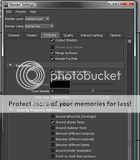




This is such a great page. But this way doesn't seem to work for me. I check it off, but when I press 4, it still turns to wiremode.Just select the object you with to have no wireframe, then...